Have you ever felt anxious because of the “battery not detected” error message?
The battery is one of the most important parts of a computer, as it allows us to use our technology on the road and work anywhere we like. If you encounter a “battery not detected” error, don’t panic.
There are several potential solutions to this laptop problem, and receiving one of these error notifications doesn’t necessarily mean you need to buy a replacement battery or purchase a new laptop.
How to Fix Battery Not Detected Error
While the cause of a laptop battery error can be rather mysterious, there are ways to identify the problem and fix it.
Plug in your laptop. The battery may be dead, so before you start panicking, connect it to a power source. Wait at least 15 minutes before trying to turn it on.
NOTE: Don’t worry about overcharging the battery. Most modern batteries will automatically shut off when fully charged.
Restart your laptop
This should be one of the first things you try when you have almost any problem with your laptop (or any device) because restarting can fix a lot of issues, like the battery not detected error.
Cooling Your Laptop
If it’s been left out in the heat or sun , or you’ve been using it all day, especially in a hot room with a poor surface, the battery may have overheated. Let it cool down, then try using it on a hard surface to allow air to escape from underneath.
You may also want to clean any vents that may be clogged with dust or dirt to improve cooling.
Update Windows
No matter which Windows version you use, it is always important to keep your operating system up to date, not only to maintain your operating system but your hardware as well.
Between basic driver installations and bug fixes, it’s a smart choice to install any available Windows updates, which may be all you need to do to fix the battery not detected error.
Run the built-in troubleshooter and let Windows try to fix the problem
In Windows 10, do this via Settings > Update & Security > Troubleshoot > Power > Run the troubleshooter.
Windows 11 troubleshooters are located at Settings > System > Troubleshoot > Additional troubleshooters.
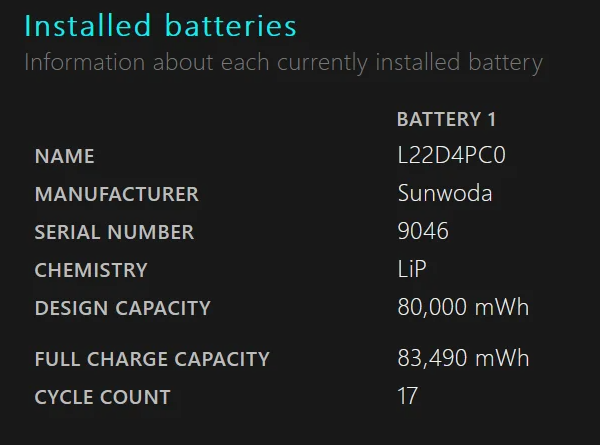
Check the device status of the battery in Device Manager
This isn’t really a fix, but it’s a check to see if Windows has found a problem with your battery. To do this, expand the “Batteries” category, then right-click your laptop’s battery (e.g., the Microsoft AC adapter) and select “Properties.”
If you see text stating that your device is working fine, then your battery is fine and the “battery not detected” error may be caused by something else.
If you don’t see this message, your battery may be damaged and you may need to replace it; this may be the case if it’s an older laptop – after all, laptop batteries don’t last forever.
Update the battery device driver
One way is through Device Manager. In the Batteries section, right-click the name of your laptop’s battery and select Update driver. Another way is to use a driver update tool.
NOTE: Always restart your laptop after installing any new drivers to ensure they are fully installed and functioning properly.
Completely shut down the device and remove the battery
If your laptop thinks it has no battery, perform a full shutdown, unplug the power cable, and physically remove the battery. Then, put the battery back in, reconnect the charging cable, and power on the laptop .
It’s worth noting that some Windows laptops, like Microsoft’s Surface line, don’t allow consumers to remove the battery, as attempting to do so could void your warranty.
Uninstall the battery from Device Manager and let Windows reinstall it automatically This can be done through Device Manager. Once you have found the battery, right-click it and select Uninstall device. Then, restart your computer and let Windows reinstall it.
Reset BIOS
Start up your laptop as usual. If the battery problem is caused by a faulty BIOS setting, restoring it to default should resolve the issue.
Using HP Support Assistant
If you own an HP laptop and you bought a new battery and it’s not recognized, you can try installing a program called HP Support Assistant .
Open it and select “Troubleshoot” to perform a battery test. This can detect why your battery is not being detected and provide you with specific solutions.
http://KingSener TA03XL Laptop Battery For HP EliteBook 755 840 848 G4 series HSTNN-LB7J 854047-421 51wh
Why the battery is not detected?
Depending on your version of Windows, a battery error message may appear as a warning notification in the center of the screen, or as a small text alert on the battery icon in the system tray.
Here are some examples of how battery-related errors might appear:
No battery detected.
Battery #1: Not present.
Consider replacing the battery.
No battery detected.
No batteries.
Causes of Battery Not Detected Error Message Laptop Battery Not Detected error message is usually triggered by physical damage to the battery or laptop hardware, outdated drivers or other software, or overheating.

